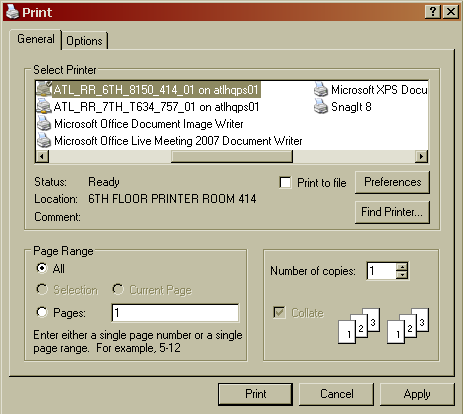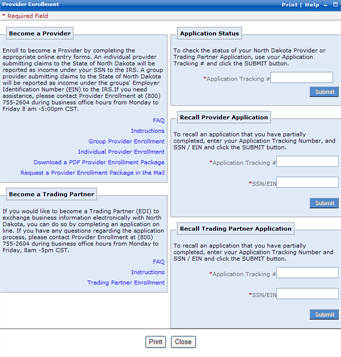How to Print Information
There are two ways to print information when you are using North Dakota MMIS Web Portal. One is to use the browser menu and the other is done from the portlet's Print link. If you use the browser menu, the printout contains all objects on the Web page including any headers, menus, portlets, footers, etc. When using the Print link on the portlet's action bar, only what is displayed in the pop-up window is printed. Not all portlets have a Print link.
To print using your browser
- Place your cursor anywhere on the Web page.
- Do one of the following:
- Right-click anywhere in the window, and then click Print.
- On the browser File menu, click Print.
-
In the Print window, click Print.
Tip: If more than one printer is attached to your computer, then select the printer before clicking Print. If you click Cancel, the print request you made is not printed.
To print using a print link on the portlet
-
On any portlet with an action bar that has a print link, click Print.
A pop-up window is displayed containing the content of the information to be printed.
-
Click Print.
After you confirmed that you want to print, the Print window is displayed.
 See image
See image
Tip: To close the portlet print window without printing, click Close.
-
On the Print window, click Print.
Tip: If more than one printer is attached to your computer, then select the printer before clicking Print. If you click Cancel, the content you confirmed is not printed.
See Also
How to See Images in Help
About General Tasks
Version as of 5/16/14.
Copyright ©
2017 Conduent, Inc. All rights reserved. Conduent and Conduent Agile Star are trademarks of Conduent, Inc. and/or its subsidiaries in the United States and/or other countries.
 See image
See image